You can easily install Android Kitkat on your Nexus device if you are fed up of the various bugs you have seen for your Nexus device which runs Android Lollipop.
The steps to downgrade Nexus 5 from Lollipop to Kitkat:
1. Download the official Android Kitkat image from Google Android Developer blog
2. Download the latest Android SDK
3. Backup all your data
4. Start the process
The above steps are for Nexus 5. The same steps are needed to be followed for other devices
1. Download the official Android Kitkat image from Google Android Developer blog
You should download the latest Android 4.4.4 Kitkat image for your device from Google as per your Nexus device.
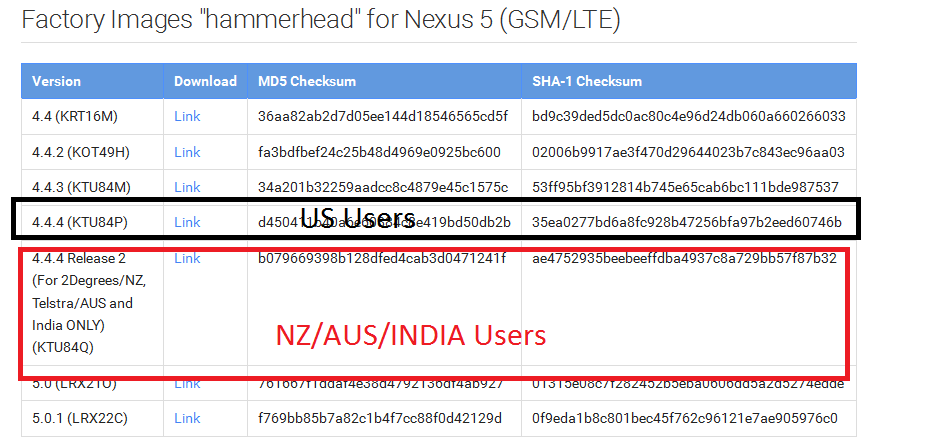 |
| Android Factory Images |
if you are a NZ, AUS or Indian user you should download the link in the red box.
After the file is downloaded, unzip the contents as shown below to a folder:
 |
| Downgrade Nexus 5 to Android KitKat |
Visit the Android Developer site : http://developer.android.com/sdk/index.html
Now download the latest SDK as shwon below:
 |
| Android SDK download |
 |
| How to enable USB debugging? |
Now connect your phone to your Windows 7 laptop and you will notice a small android head on your phone's status bar. keep it connected and make sure your phone is charged to 75 % or above.
3. Backup All your data
Do not proceed if you have not backed up your data properly. This process will erase all your phone data and even your whatsapp messages. You can backup and restore all your messages by following this tutorial: Backup/Restore WhatsaApp messages..
4. Start the process
Open a commandline window: In Windows go to Run and hit 'cmd"
Set path to Android SDK: You can do this by typing the following command:
set path=%path%;E:\adt-bundle-windows-x86_64-20140702\sdk\platform-tools
The text in bold should be replaced by the location of your SDK downloaded in step2.
Visit the folder downloaded in step 1: In the same command window, browse to the location of the folder downloaded in step1, by clicking cd <location of folder>in the command prompt
Now enter adb devices in the command prompt. You will see a unique identifier as an output
Now follow the below steps:
 |
| Nexus 5 downgrade from Lollipop to Kitkat |
Your phone will show the following option when you follow the 6 Step in the image:
 |
| Android Lollipop Nexus 5 , back to Android Kitkat |


0 comments :
Post a Comment